Building Your Own Tile Server
In the previous article, we understood the content of OSM data and how to import them into a PostGIS database for our use. Now, we will use this data to build our Vector Tiles API server.
(Optional) Preparatory Steps
We plan to create a map containing administrative boundaries, oceans, and roads. Before starting to build the Tile Server, let's make sure these data are ready. I've put the data preparation scripts on GitHub. You can follow along to prepare the corresponding data. However, you can also prepare your own data. You can use any language after browsing through the development process.
- Install osm2pgsql and ogr2ogr. We will use these two tools to import data.
- Install Docker. We will use Docker to quickly start PostGIS.
- Install NodeJS. The example program will use NodeJS for development.
- Download the sample project.
git clone git@github.com:oscar60310/tile-server-demo.git && cd ./tile-server-demo - Start PostGIS and Maputnik, which we will use in the next article for style editing.
docker compose up -d - Download OSM data. Use of OSM data must comply with its license. These two scripts will import data of Taiwan and oceans and set up PostGIS.
./scripts/01_prepare_osm_data.sh
./scripts/02_prepare_osm_water_data.sh - Initialize the project.
npm i
Helper Function - Coordinate Transformation
As mentioned in the first article (link), the tile system consists of three parameters: Z (Zoom) / X / Y. We will frequently search for the contents of a tile in the database. At this point, we can create a function in the database to help us:
This Helper Function is from the Mapbox project.
This Helper Function has already been created in 01_prepare_osm_data.sh.
create or replace function TileBBox (z int, x int, y int, srid int = 3857)
returns geometry
language plpgsql immutable as
$func$
declare
max numeric := 20037508.34;
res numeric := (max*2)/(2^z);
bbox geometry;
begin
bbox := ST_MakeEnvelope(
-max + (x * res),
max - (y * res),
-max + (x * res) + res,
max - (y * res) - res,
3857
);
if srid = 3857 then
return bbox;
else
return ST_Transform(bbox, srid);
end if;
end;
$func$;
We use ST_MakeEnvelope to create a rectangle, using the input Z/X/Y coordinates to determine the position of the rectangle. For example, this is the result of SELECT TileBBox(16, 54895, 28069):

With this rectangle, we can retrieve the corresponding results!
Retrieving Road Data
Let's start with road data. Road data is stored in the planet_osm_line table. We can use the ST_Intersects function to find items that intersect with the target tile rectangle:
SELECT
name,
highway,
way
FROM
planet_osm_line
WHERE
ST_Intersects (TileBBox (16, 54895, 28069), way)
AND highway IS NOT NULL --- OSM data includes other line data such as bus networks, which we don't need for now.
AND name IS NOT NULL
The result looks like this:
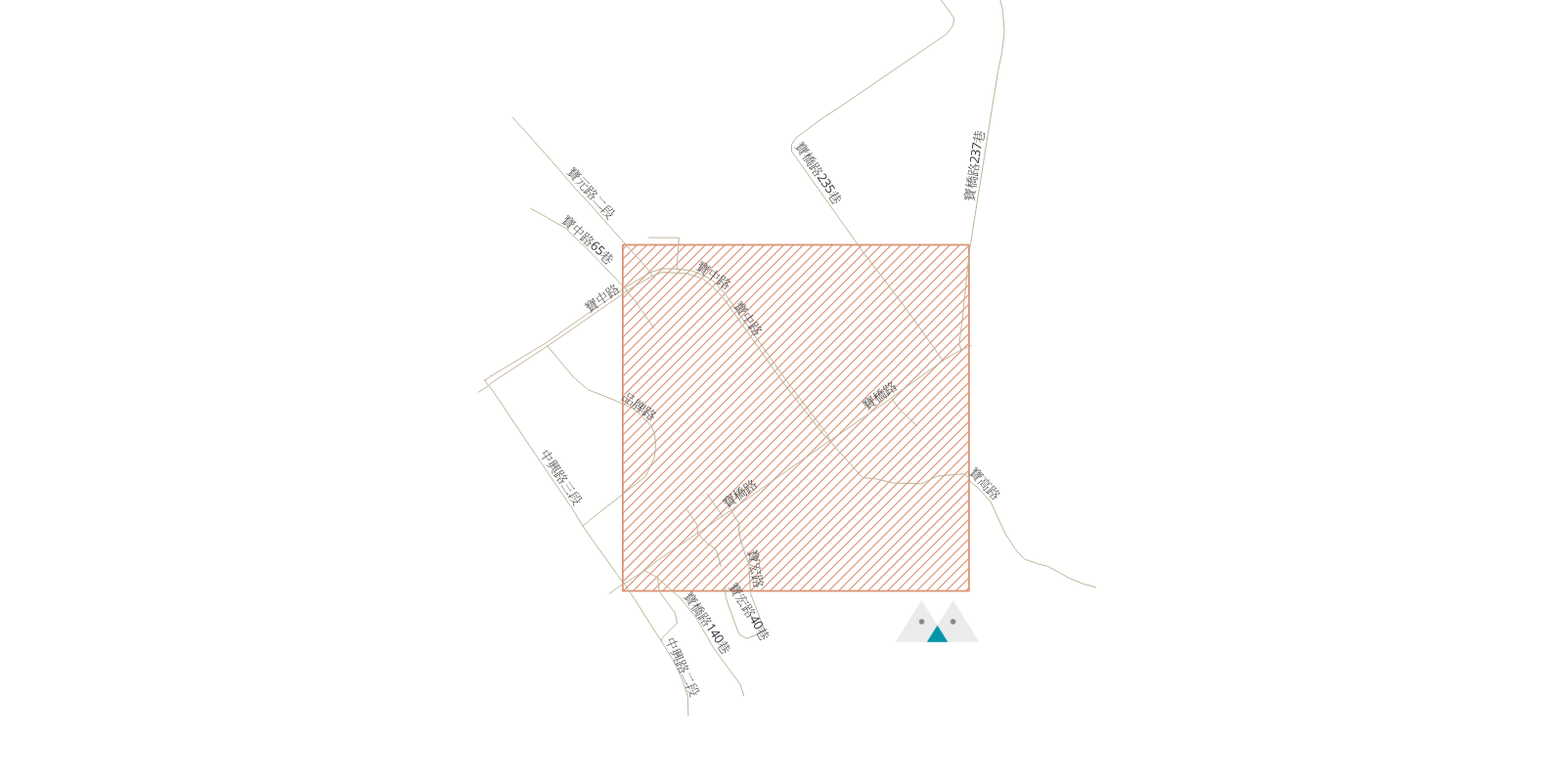
Clipping and Encoding Data
In the previous step, we obtained all the roads that intersect with the tile, meaning they need to be displayed on the tile. However, from the result, it can be seen that these roads often extend beyond the tile (after all, building roads is not done on tiles 😂). We need to clip them to fit the size of the tile. On the other hand, we will transmit tile data over the network, so we need an efficient encoding. The encoding standard for tiles has been defined by Mapbox here. Most clients (responsible for rendering maps based on tile data) support this format, which is Mapbox Vector Tile (MVT). We will directly convert the result to MVT in PostGIS using the ST_AsMVTGeom function. This function allows us to easily do this by passing the result and the tile boundary to it:
SELECT
name,
highway,
ST_AsMVTGeom (way, TileBBox (16, 54895, 28069)) way
FROM
planet_osm_line
WHERE
ST_Intersects (TileBBox (16, 54895, 28069), way)
AND highway IS NOT NULL --- OSM data includes other line data such as bus networks, which we don't need for now.
AND name IS NOT NULL
The result now will be the clipped roads:

Retrieving Ocean and Administrative Boundary Data
First, we can use ST_AsMVT to integrate multiple MVTs together and name each MVT. Later, when drawing, we can draw based on different MVTs. Then we pass the parameters received by the API Server into our SQL query:
{{ context.params.x }} is the syntax for passing parameters in VulcanSQL, you should use the corresponding syntax to pass parameters.
This SQL file is located in the project's ./sqls/tiles.sql.
SELECT
ST_AsMVT (data.*, 'road') mvt
FROM
(
SELECT
name,
highway,
ST_AsMVTGeom (way, TileBBox ({{ context.params.z }}, {{ context.params.x }}, {{ context.params.y }}), 4096, 256, true) way
FROM
planet_osm_line
WHERE
ST_Intersects (TileBBox ({{ context.params.z }}, {{ context.params.x }}, {{ context.params.y }}), way)
AND highway IS NOT NULL
AND name IS NOT NULL
) AS data
Next, we can retrieve ocean data (located in the water table) and administrative boundaries (located in the planet_osm_polygon table). We add a CTE to make the SQL more readable:
WITH all_data AS (
SELECT
'road' AS feature,
name,
highway AS category,
way
FROM
planet_osm_line
WHERE
highway IS NOT NULL
AND name IS NOT NULL
UNION
SELECT
'boundary' AS feature,
name,
NULL AS category,
way
FROM
planet_osm_polygon
WHERE
admin_level = '4' --- Only retrieve data with admin level = 4
UNION
SELECT
'water' AS feature,
NULL AS name,
NULL AS category,
way
FROM
water
),
tile_data AS (
SELECT
all_data.feature,
all_data.name,
all_data.category,
ST_AsMVTGeom (all_data.way, TileBBox ({{ context.params.z }}, {{ context.params.x }}, {{ context.params.y }})) way
FROM
all_data
WHERE
ST_Intersects (TileBBox ({{ context.params.z }}, {{ context.params.x }}, {{ context.params.y }}), all_data.way)
)
SELECT
ST_AsMVT (tile_data.*, tile_data.feature) mvt
FROM tile_data
GROUP BY tile_data.feature
We haven't handled well the issue of querying a large amount of data when Z is very small. You can decide how to handle it, such as only querying roads when Z > 10, etc.
Starting the Tile Server
Now that we have built the API Server for querying data and encoding, you can view the final result in ./sqls/tiles.sql.
Start the Tile server:
npm start
Test the Tile server by navigating to http://localhost:3000/api/tiles/16/54895/28069.mvt, you should be able to successfully download the file.
Next, we can prepare to render the map! Please refer to the next article for implementation.
